Import Tags from LS Electric PLC to C-More

Import Tags from LS Electric PLC to C-More |
Topic: CM147 |
To import tags from a LS Electric PLC project into a C-more project, you are importing the LS PLC project Addresses that have Variable names assigned to them to the Tag Name Database of the C-more project.
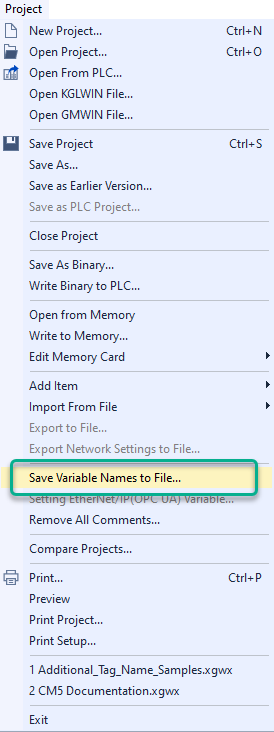
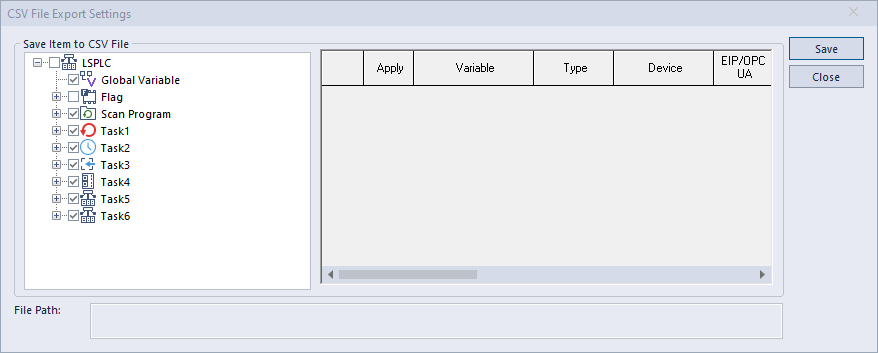

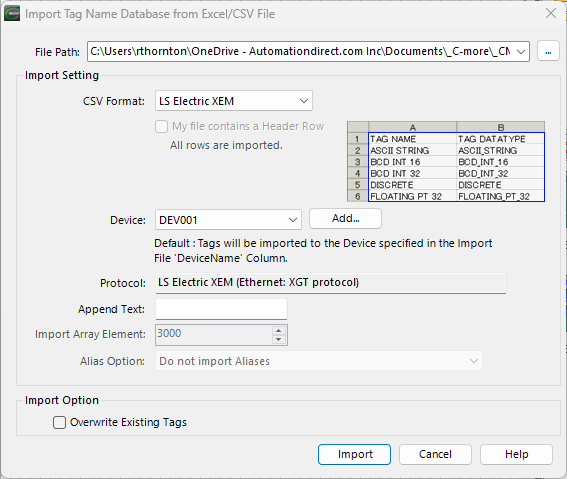
| Import Tag Name Database from Excel/.csv File | |
|---|---|
| Field | Description |
| File Path | This was automatically populated with the path of the selected file. Do not change unless you intend to select a different file to import. |
| CSV Format | Select LS Electric XEM |
| Device | Choose the appropriate device configured in the Protocol Manager to which these imported tags will be assigned. |
| Append Text |
Up to 10 characters can be entered that will be added to the end of the Tag Names being created. Allows for device- specific text to be added to the tags as they are imported. This is useful for situations where C-more is communicating with multiple systems containing the same tag names. |
| Overwrite Existing Tags | Overwrites only those tags of the same name when importing. Select this option when appropriate. If this is not selected and duplicate tag names are encountered, an error will be shown in the import log window. |