Event Manager Actions — Add/Edit/Delete |
Topic: CM137 |
|
|
Note: If you need information on Event Actions specific to Data Logging, review the information provided below about Adding Actions and then refer to the FTP and/or Email Actions. |
Add, Edit, and Delete Event Manager Actions
To add an event to the Event Manager Database:
- In the top toolbar click Database and select Event Manager Database.
- The Event Manager window opens.
- Within this dialog box, you can add or edit an event, and add, edit or delete each event actions.
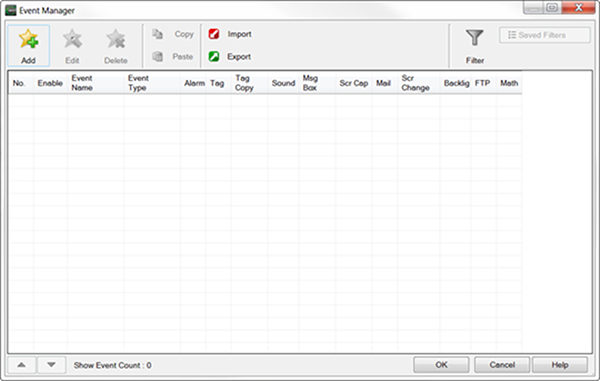
- To add an event, click Add.
 The Event Add dialog box opens.
The Event Add dialog box opens.
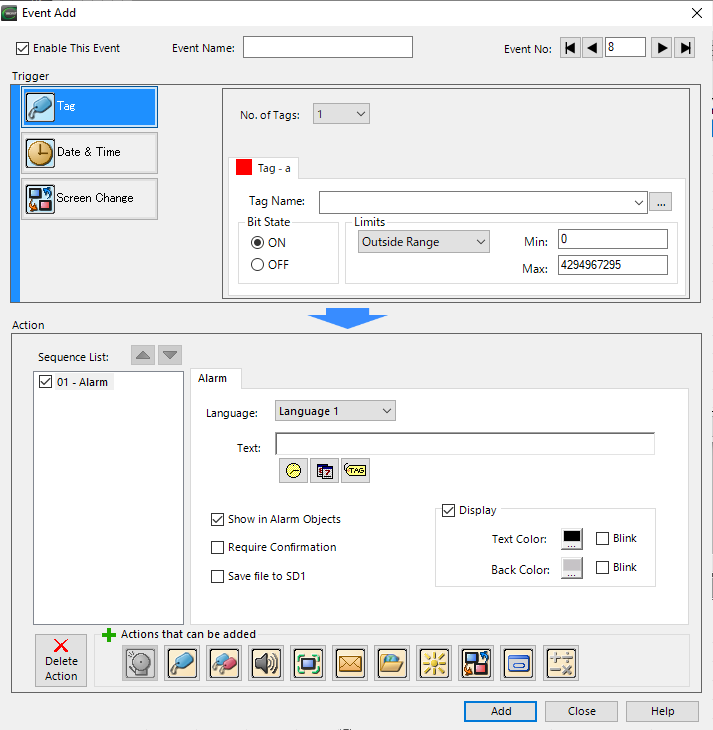
- Use the Event No. arrow buttons to select either the next available event to add or an existing event that you wish to edit.
The available action items and how many times they can be used with each event are shown here:
- Alarm — you can only use 1 action per event.
- Tag — you can use 1 to 16 depending on how many other actions you select so that the total does not exceed 16 actions.
- Tag Copy — you can use 1 to 16 depending on how many other actions you select so that the total does not exceed 16 actions.
- Sound — you can only use 1 action per event.
- Message Box — you can use 1 to 16 depending on how many other actions you select so that the total does not exceed 16 actions.
- Screen Capture — you can only use 1 action per event.
- Mail — you can only use 1 action per event.
- Screen Change — you can only use 1 action per event.
- Backlight — you can only use 1 action per event.
- FTP — you can only use 1 action per event.
The Sequence List in the Action area allows you to select the item in the list and then using the up and down arrows, change the order of the actions.
For example, with the following Actions, if you want to make the 05-Alarm the first action, then click on 05-Alarm.
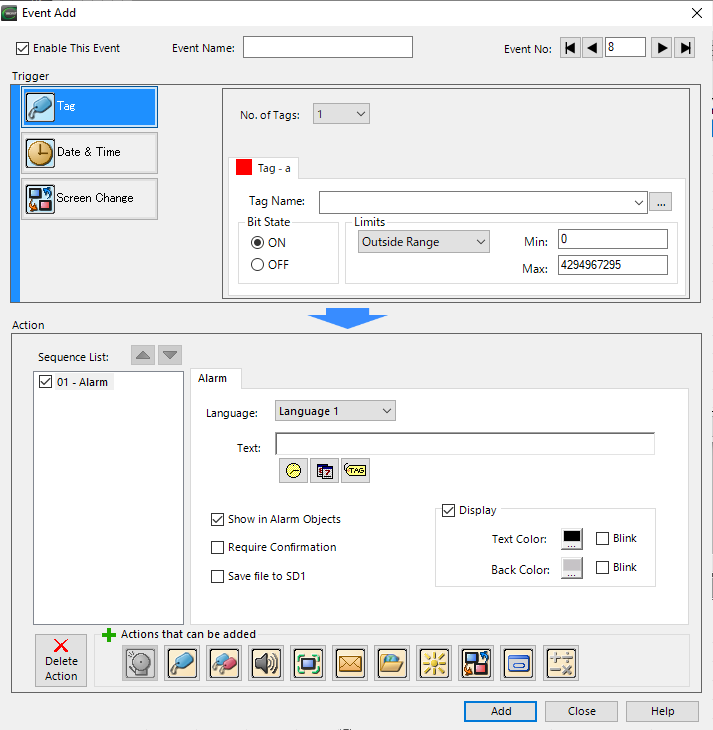
Each time you click the Up arrow, the 05-Alarm action moves up the Sequence List by one position.
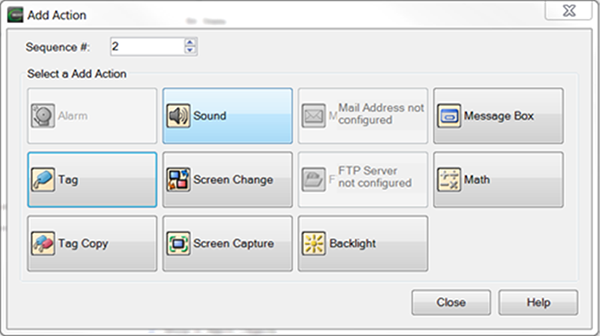
Keep clicking the UP arrow until the 05-Alarm action is in the number one position. The Alarm action is first in the Sequence List and displays as 01-Alarm.
