Import Allen-Bradley RSLogix Symbols to C-more |
Topic:
CM119 |
Allen Bradley SLC500, MicroLogix and PLC-5 series PLC use Symbols instead of Tag Names. The Symbol is just a name associated with a memory address. Within RSLogix500 software you can assign Symbols to Addresses. You can also organize Symbols into Symbol Groups. A Description field is associated with each Symbol. To easily bring these Symbols/Addresses into the C-More project, export them from RSLogix 500 and import them into the C-more project.
|
|
Note: The .csv exported from RSLogix only contains elements that have either a Symbol Name or a Description field. If an address is used but it is not assigned a Symbol or Description, it is not included in the .csv export from RSLogix500. |
Upon import, the RSLogix500 Symbol becomes the C-more Tag Name. If there is no Symbol Name, the Description field is the C-more Tag Name. Name conflicts cannot occur with Symbols but are possible with Descriptions; the user should resolve these before importing.
|
|
Note: The Allen Bradley .csv Import feature was introduced in C-more Programming Software Version 2.1. Support for String and Long Data files was added in Version 2.40. System Data Files are not imported, but can be created manually by the user. |
Export from RSLogix500
- With your project file open click the Tools menu and select Database and then ASCII Export.
- The Documentation Database ASCII Export window opens.
- Click the various tabs and use the settings listed in the table.
- When finished, press OK and save the file.
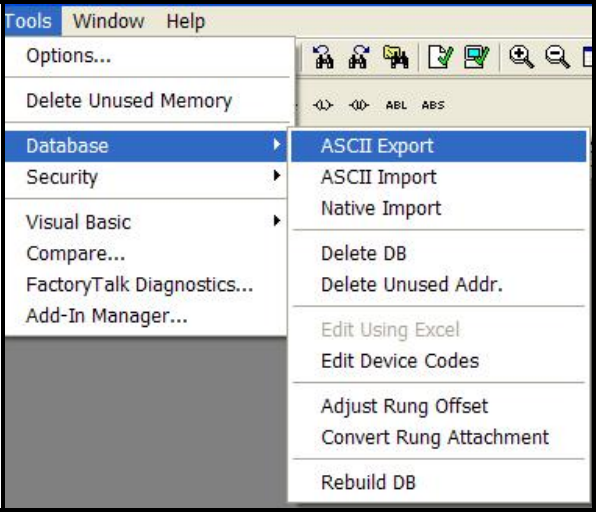
| Tab | Action |
|---|---|
| RSLogix 500 | Make sure that no boxes are ticked. |
| A.I. | Make sure that no boxes are ticked. |
| AB APS | Make sure that no boxes are ticked. |
| .csv | Select Addr/Symbol Desc and make sure that no remaining boxes are ticked. |
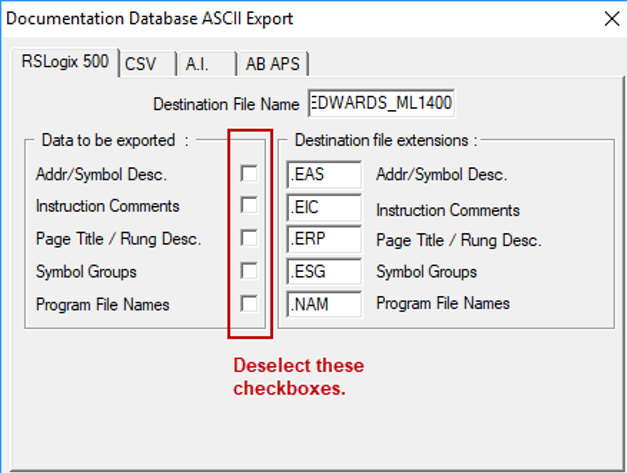
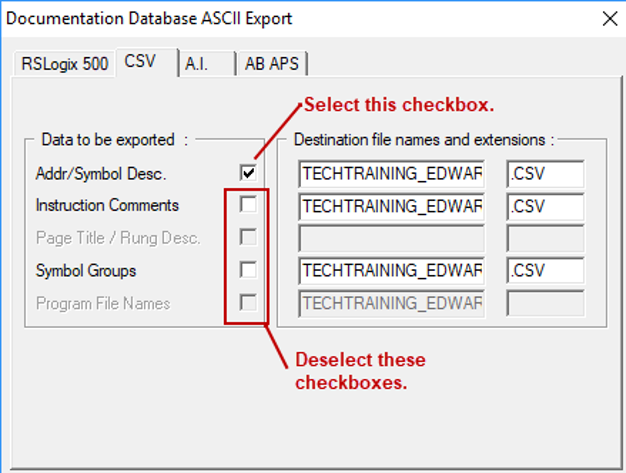
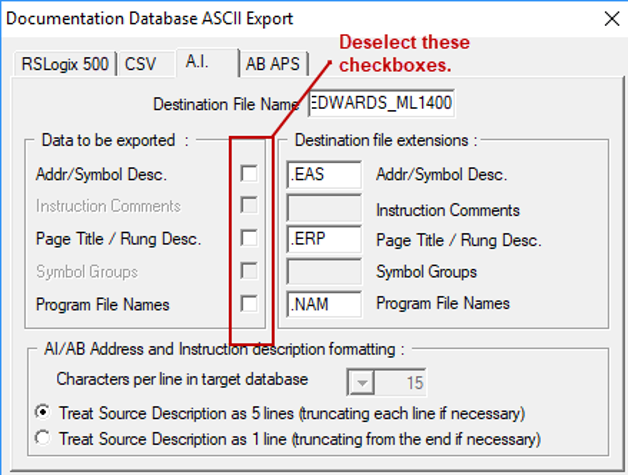
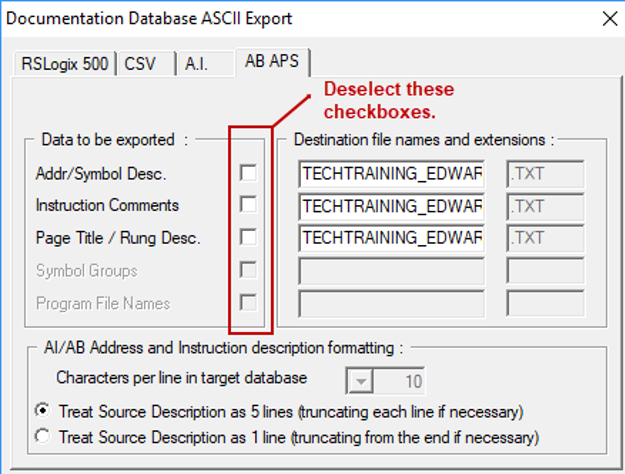
Import into the C-more Project
To import a Tag Database into the C-more project, do the following:
- From the File menu, select Import and then Tag Name Database.
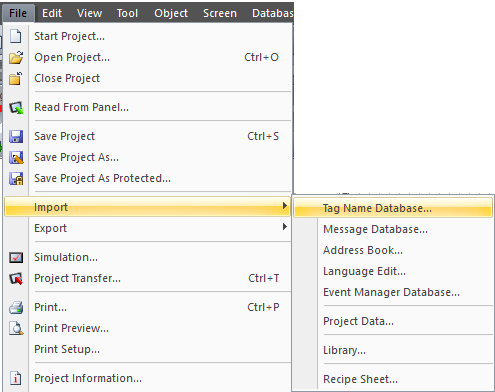
- Select the .csv file that was exported from RSLogix.

- Make sure A-B SLC and MicroLogix is selected for .csv Format.
- Select the Device that matches the PLC for which you are importing Tags. Protocol should say Allen-Bradley DF1 Full Duplex (SLC500)
- Click Import.
