Using RHMI USB Remote |
Topic:
CM090 |
When a monitor is not attached to the RHMI, the RHMI USB Remote feature can be used to view and operate the RHMI screens and System Screens.
Connect the PC to the RHMI with a USB cable from the USB type B port on the RHMI to a USB Type A port on the PC running the software. See the CM5-RHMI User Manual Chapter 1 for more details on connecting the CM5-RHMI to a computer.
In the C-more programming software go to the Panel tab and select RHMI USB Remote.
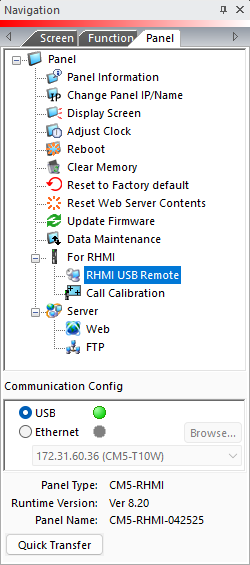
The RHMI USB Remote displays the same screen that is shown on a connected HMI monitor.
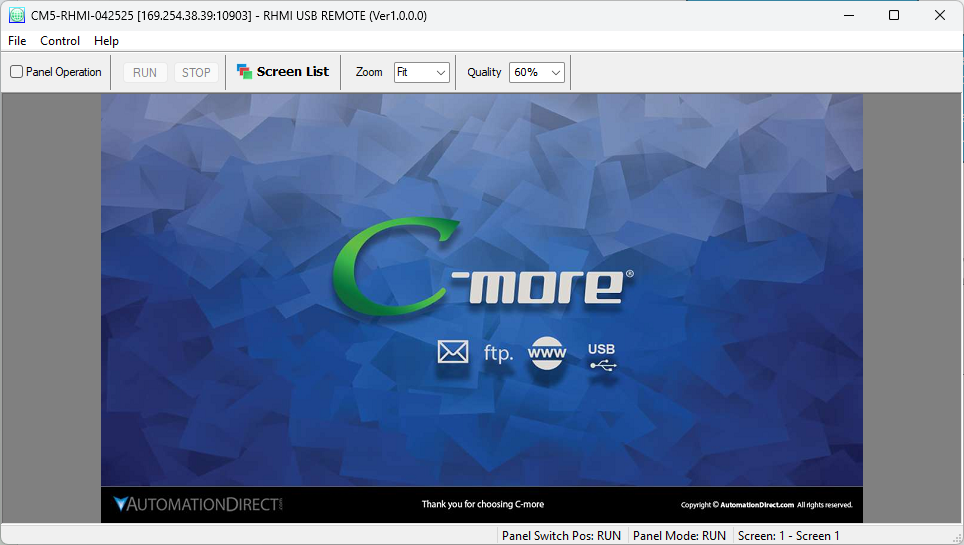
|
|
Note: The RHMI USB Remote selection is only available if the panel is connected to the PC by a USB cable. |
Panel Operation: This allows the screens to be clicked with a mouse and operated as if you were touching a touch screen connected to the HMI.
RUN STOP: If the RHMI’s RUN/STOP Switch is in the RUN position, you can select STOP to see the System Screen. If the Switch is in the STOP position already, the System Screen will already be displayed.
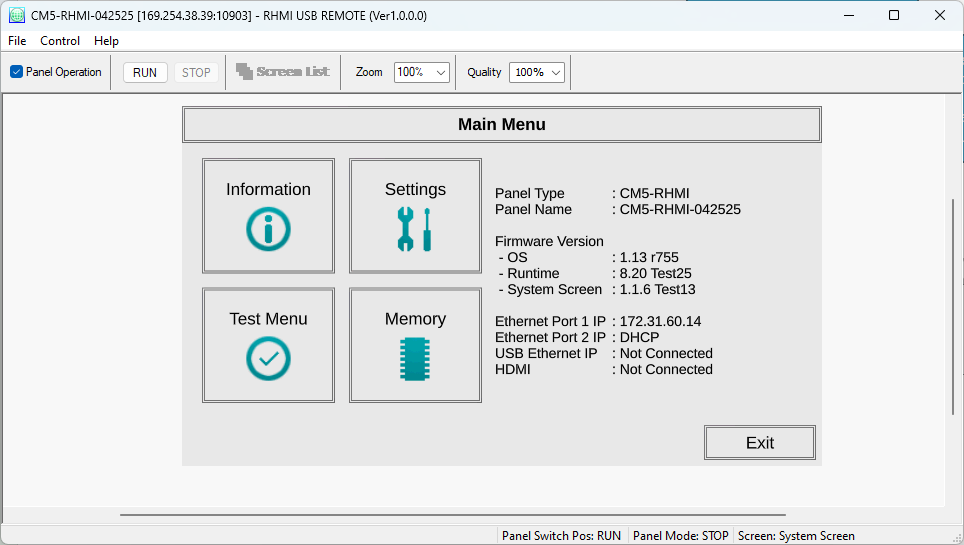
Screen List: This opens the Screen List window which allows you to change screens on the panel.
Zoom: With the high resolution of the RHMI, sometimes zooming in or out is necessary to see and operate the screen.
Quality: The update rate of the screen information can be improved by reducing the quality of the screen. Reducing the quality may cause the screen to look pixelated or blurry. The trade off of quality and update rate must be determined by the user.
