Set a Screen Background Color |
Topic: CM072 |
To set a background color for a screen:
- Select the screen from the thumbnails for which you want to change the background color in the Navigation pane under the Screen tab.
- Under the screen thumbnails, click the Up arrow.
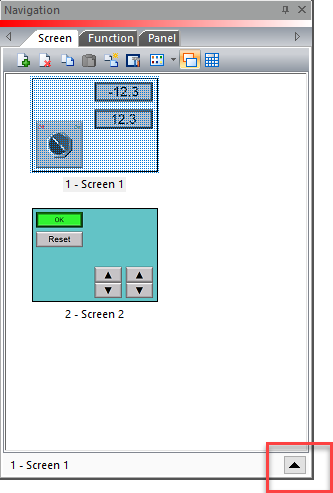
- The following tick boxes appear:
- Foreground Screen
- Background Screen
- Background Color
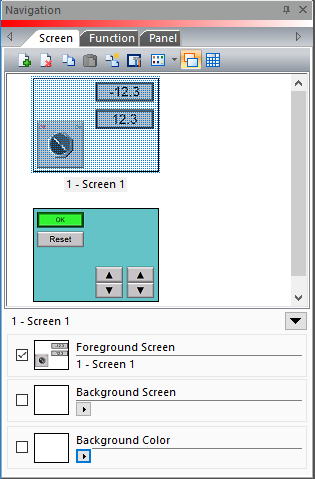
- Tick the Background Color box and the small right arrow under Background Color.
- The Color Palette opens.
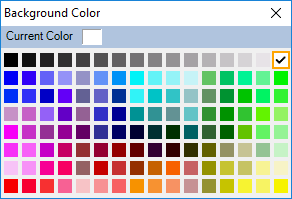
- Click the background color you want to use.
- The screen will display the selected color.
- To disable the color and return to the default, remove the tick from the Background Color box.
