Select a Background Screen |
Topic:
CM054 |
Background Screen allow you to select an existing screen as a background for another project screen.
Selecting a background allows you to view all of the Objects used on the chosen background screen on the current screen. You can operate these objects as if they were on the foreground screen. Save time by adding common objects to screens without having to recreate them. For example, you can use a Screen Change button or a Screen Selector button on the background screen all other screens.
|
Note: You can only edit Background Screen Objects on the screen where they were originally developed. If you select and enable a background on the screen that displays in the pop-up window, the objects on that background WILL NOT DISPLAY in the pop-up window. This prevents looping background objects. |
Set a Screen as the Background for Another Screen
To set a screen as the background for another screen, go to the Navigation window shown, and follow these steps:
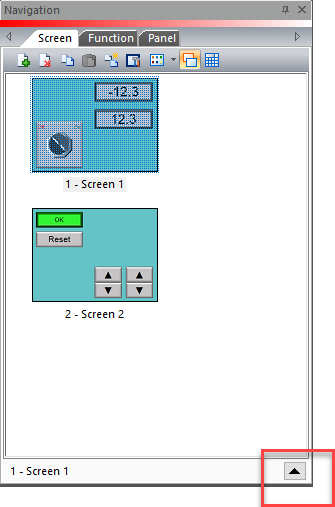
- In
the Navigation Window, select from the screen thumbnails or the screen list. This is the screen where you add the background.
- Under the screen thumbnails, click the up arrow to the right side of the screen name.
- The following check boxes display:
- Foreground Screen
- Background Screen
- Background Color
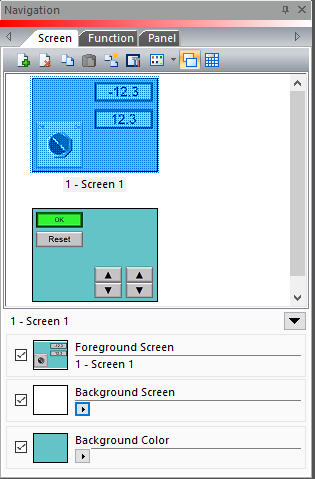
- Select the small right arrow below Background Screen.
- From the drop-down list of available screens, click the screen
you want to use as a background. The selected screen
displays in the background screen window preview at the left.
- To activate the background screen, tick the box to the left of the Background Screen window. The background displays in the work area.
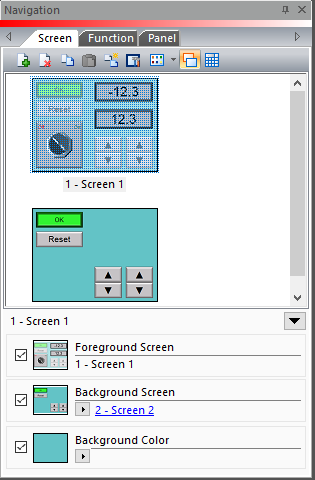
|
Note: Only the objects in the current screenare those from the background screen. Background color is not transferred. |
