Convert a Project from C-More EA9 Series Panel |
Topic: CM004 |
When you open a C-more EA9 Series project in C-more CM5 Series software (v8.0), the software converts the project to the C-more CM5 Series panel type and resolution that most closely matches the original panel type and resolution. Your C-more EA9 Series project is preserved and you will need to Save the new C-more CM5 Series project. The new file extension for v8.0 and beyond is.eapv.
| Comparable Panel Models and Resolutions | |||
|---|---|---|---|
| C-more EA9 | Resolution | C-more CM5 | Resolution |
| EA9-T6CL-R | 320x240 | CM5-T7W | 800x480 |
| EA9-T6CL | |||
| EA9-T7CL-R | 400x240 or 800x480 |
||
| EA9-T7CL | |||
| EA9-T8CL | 640x480 or 800x600 |
CM5-T10W | 1024x600 |
| EA9-T10CL | |||
| EA9-T10WCL | 1240x1024 | ||
| EA9-T12CL | 800x600 | CM5-T12W | 1280x800 |
| EA9-T15CL-R | 640x480 or 1024x768 | CM5-T15W | 1366x768 |
| EA9-T15CL | |||
| EA9-RHMI | 1280x720 | CM5-T22W CM5-RHMI |
1920x1080 |
Memory Cards Slots
All C-more CM5 Series panel have one SD Card Slot SD1. The 12in and 15in panels have one SD card slot. You must change SD2 in EA9 projects to SD1 or USB.
Conversion Notes
- When you import a project, the settings appliedzare optimal to replace a C-more Series EA9 panel. Performance and screen images are comparable to the project running in the C-more Series EA9 panel.
- If the project you import uses the SD2 slot in a 12in-15in panel, the software will display the following warning:
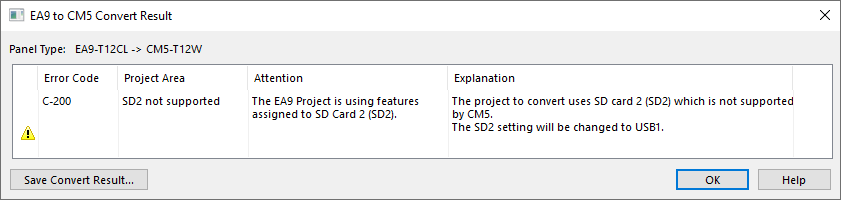
What if I do not have the EA9 Series software?
The CM5 series software will not connect to an EA9 series panel and read the project.
If you have an EA9 series panel, but you do not have the EA9-PGMSW software, you can download it for free from the Automation Direct website, www.automationdirect.com. If you cannot acquire the software, you can still retrieve the project from the panel and open it in the CM5 series software. Do the following to retrieve the project from the panel
- Remove power from the EA9 series panel.
- Insert a USB pen drive or SD card into the EA9 series panel.
- Apply power to the EA9 series panel.
- Go to the System Screen by holding the upper left corner for 3 seconds.
- Select Memory.
- Select Backup.
- Select the device to back up to, USB, SD1, or SD2.
- Select Project and then Next.
