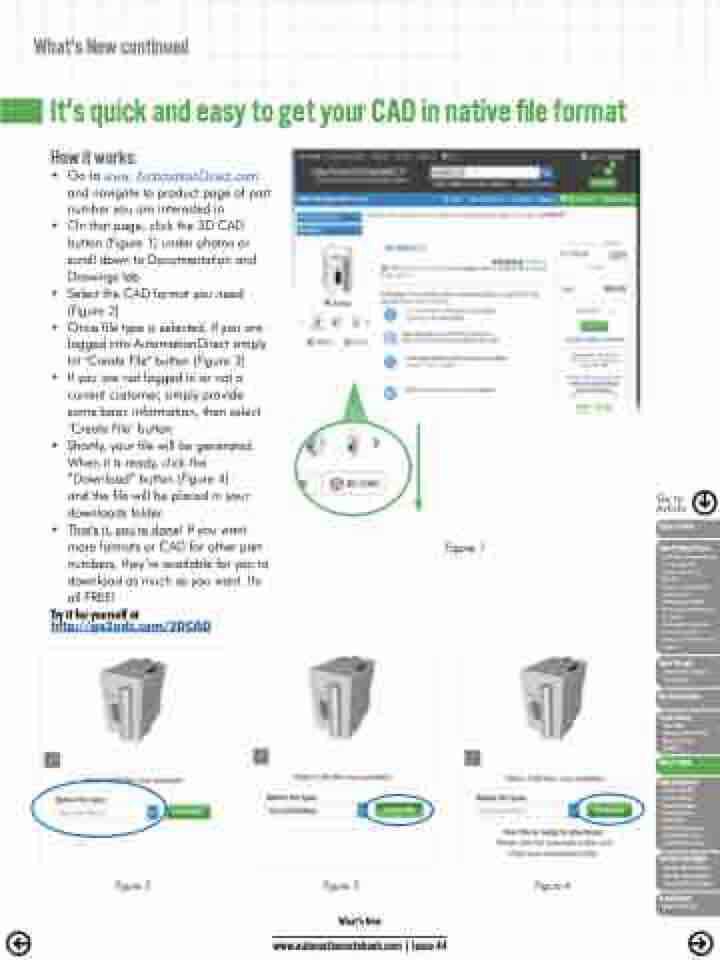Page 17 - AutomationNOTEBOOK-vol44
P. 17
What's New continued
It's quick and easy to get your CAD in native file format
How it works:
• Go to www. AutomationDirect.com and navigate to product page of part number you are interested in
• On that page, click the 3D CAD button (Figure 1) under photos or scroll down to Documentation and Drawings tab
• Select the CAD format you need (Figure 2)
• Once file type is selected, if you are logged into AutomationDirect simply hit "Create File" button (Figure 3)
• If you are not logged in or not a current customer, simply provide some basic information, then select "Create File" button
• Shortly, your file will be generated. When it is ready, click the “Download” button (Figure 4)
and the file will be placed in your downloads folder.
• That's it, you're done! If you want more formats or CAD for other part numbers, they’re available for you to download as much as you want. It's all FREE!
Figure 1
Go to Article
Editor's Note
New Product Focus
- Expaded communications and analog I/O capabilities for the
BRX PLC
- Control cabinet cable entry systems
- DURApulse® GS20 Series high performance AC drives
- ProSense® Advanced Process Conrollers
- Enclosure Thermoelectric Coolers
Tech Thread
Improvies, Adapt, Overcome
Business Notes
Cover Story
The Best Automation HMIs Keep Things Simple
What's New
User Solutions
- Water Utility Successfully Standardizes Automation Practices
- Automating the Hendrick's Gin Grand Garnisher
Student Spotlight
CPAPs RE-INVENT ed into Ventilators Using PLCs & HMIs
Break Room
Try it for yourself at
http://go2adc.com/3DCAD
Figure 2
Figure 3
Figure 4
What's New www.automationnotebook.com | Issue 44
Brain Teasers